This Site is NOT the EF28 Webpage but is copied from it and is Hosted by FMI.
Official EF28 Badge manual: https://archive.eurofurence.org/EF28/badge/manual/How to Use Your Cyber LED Badge
Your badge can be controlled using two touch buttons: The fingerprint touch button at the top and one is at the tip of the dragons nose! They support detecting three kinds of input: A single tap, a short press (half a second) and a long press (over three seconds). Note: the long press is registered only after you release your finger.
What firmware am I running?
Your badge comes pre-programmed with colorful LED patterns. But even while EF is running, we might release updates to the software.
The current official EF version is v2024.09.07.
Note The Version with is represented on this Manual is for Verision v2025.10.18.
If your dragon's eye pulses red after power-on, you're on this version.
If your nose flashes teal three times at startup, you’re running Jenna’s firmware.
this is the Bootup Animation of the Original EF Firmware. this is the Bootup Animation of the FMI Firmware.
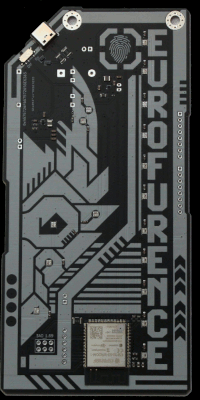
Bootup EF Firmware
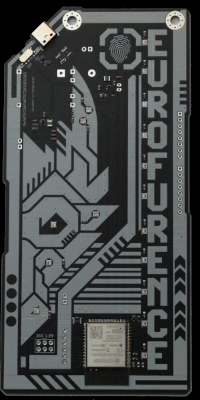
Bootup FMI Firmware
v2025.10.18.
Want to update or reset your badge firmware? Using a Chrome-based browser, you can flash it directly via USB:
-
Official EF firmware:
https://badge.cyberrats.wtf/ -
FMI / Jenna custom flasher (WIP, usable):
https://ef28-badgemanual.famosindustries.ch/flasher/flasher.html
Includes a selector for OLED vs No OLED. Choose the variant that matches your badge hardware. Choosing the wrong one won’t brick the badge; the display may simply stay off or do extra work until you flash the correct variant.
Tip: Use Chrome/Edge on desktop over HTTPS. If flashing doesn’t start, close any serial monitors first. If auto-reset fails, hold BOOT, tap EN/RST, click Install, then release BOOT.
Source code and custom firmware:
github.com/DakotaWolfi/ef28-badge
Source code (original EF firmware):
github.com/eurofurence/ef28-badge
Usage
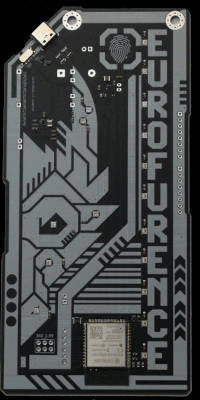
Locking your badge
If the badge is unlocked, different things about the current mode can be changed (mode configuration, see the list of modes below). If you want to lock inputs, hold the nose touch button and fingerprint touch button for three seconds and release. The eye should blink red three times, indicating that the badge is locked. In the locked state, other touch inputs do not work, preventing accidental changing of your settings. Please note: The detection of both touch buttons being held at the same time can be flaky and might need a few tries.
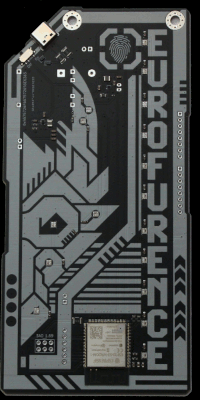
Unlocking your badge
If the badge is locked, hold the nose touch button and fingerprint touch button for three seconds and release. The eye should blink green three times, indicating that the badge is unlocked. The touch buttons can be used again. Please note: The detection of both touch buttons being held at the same time can be flaky and might need a few tries.
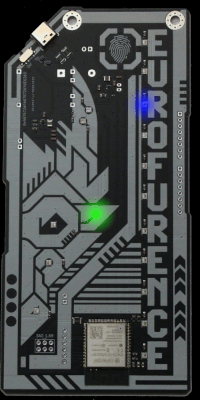
Mode selection
Short press the fingerprint touch button to enter mode selection. You should see a white blinking cursor at the letters of the EUROFURENCE text. Currently only modes E to F are implemented. Tapping the fingerprint touch button cycles through the modes. Short press of the fingerprint touch button accepts this mode. For a list of available modes, see below.
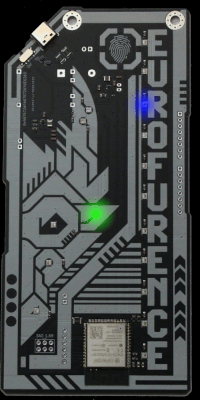
Changing brightness
When you are in 'mode selection', you can long-press the nose touch button to cycle between different brightness values. These are saved between restarts.
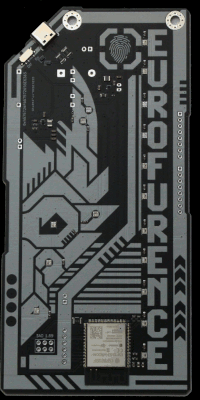
Check Battery Level
When you are in 'mode selection', you can tap the nose touch button to quickly display the Battery Level.
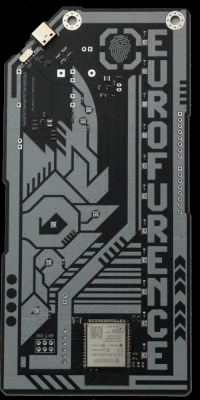
Low battery
If you see the nose-LED blinking, the battery power is low. Turning it off and on again sometimes gives a bit more runtime.
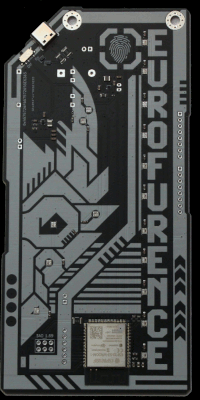
Critical battery level
If you see the nose-LED blinking in short pulses with longer pauses, the battery is below a critical level. Please do not leave your Badge running in this mode and replace the batteries.
Available modes
The following modes are available. Modes are chosen via the blinking cursor over the letters in “EUROFURENCE”. Some letters appear multiple times (e.g., there are several “E”s), so different occurrences may map to different modes.
E: Pride flags
Displays different pride flags. Tap the fingerprint touch button to choose:
- Cycle through all flags
- LGBT
- LGBTQI
- Bisexual
- Polyamorous
- Polysexual
- Transgender
- Pansexual
- Asexual
- Genderfluid
- Genderqueer
- Nonbinary
- Intersex
U: Rainbow
Shows a colorful rainbow animation. Short-press the fingerprint button to switch between styles.
R: Matrix
Matrix-style animation. Tap the fingerprint button to change color.
O: Chaser
Chaser animation. Tap the fingerprint button to switch styles and colors.
F: Heartbeat
Pulsing/heartbeat animation. Tap the nose to switch random colors. Short-press the nose to switch between three speeds.
U: OTA Update
Over-the-air update menu point. Currently disabled (no function).
R: Perlin
Perlin-style animation.
E: Hue Mesh Game
Enter the Hue Mesh game. Tap the fingerprint button to change your color; tap the nose button to broadcast your color to others. Have fun!
N: VU Meter
Audio VU meter (requires a microphone on pin 4).
C: Foxhunt
Enter the Fox Hunt game. In this mode, your badge scans for other badges that are also in Fox Hunt mode.
When another badge is detected, the LEDs show different colors and patterns to indicate your current state:
- Locked: Eye glows green (bright when freshly locked, dim when old) and nose is solid teal. You have locked onto a target.
- Track View: Eye and cheeks glow blue, and the nose pulses teal to show scanning or signal strength. The pulse rate increases slightly when the target signal is stronger, helping you track distance.
- Count View: Eye remains blue, cheeks turn green to mark “count mode,” and the nose makes a slower teal pulse. This view shows how many badges are currently detected nearby.
Use the fingerprint button to lock onto the currently strongest badge signal — that becomes your target.
Use the nose button to switch between Signal/Track View and Count View:
- Signal/Track View: Displays scanning activity and proximity to your locked target.
- Count View: Displays how many other badges are in range.
The badge automatically clears any short muzzle flashes after about 120 milliseconds. If the LEDs are dim or static, no other Fox Hunt badges are currently within range.
If you are in the Fox Hunt game the Following states can be displayed. its meaning are as follow:
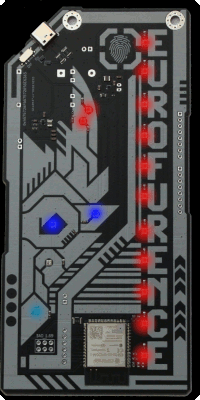
Fox Hunt Game No Pairs
This state shows that no other badge running Fox Hunt is within range. and we are scanning for batches
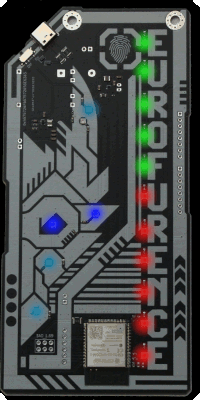
Track View (strongest)
this State shows you reciving at least one other badge running Fox Hunt that is within range, the signal strength is displayed on the Letters as bargraf style. we are tracking the strongest Batch
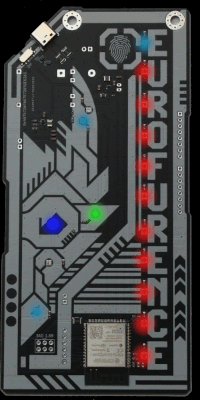
Count View
this State shows you are reciving other batches within range, the amount of batches around are displayed on the Letters as bargraf style.
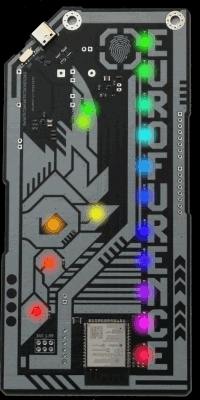
New Mode maybe, placeholder
New Mode maybe, placeholderw
E: NA Empty slot
This Letter / Menu Entry is currently empty and is not selectable.
Keep an eye out for updates!